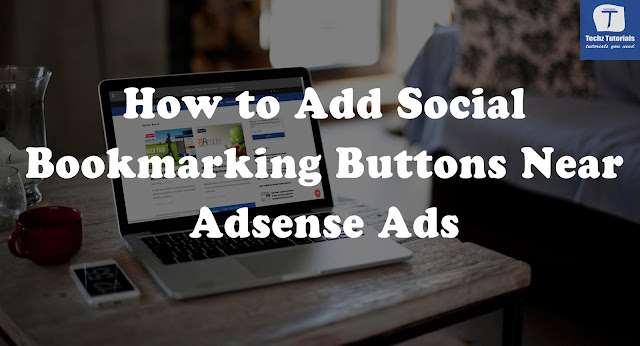 |
How to Add Social Bookmarking Buttons Near Adsense Ads? |
Adding Social Bookmarking Button near Adsense Ads can increase you ad impressions which will result in increase in income.
How to Add Social Bookmarking Buttons Near Adsense Ads?
- Login Blogger Account
- Go to Template > Edit HTML
- Search for the below code
]]></b:skin>
- Before the above tag paste the following css code
.ads{margin-bottom:10px; border-top:solid 1px #DEDEDE; padding-top:10px; font-size:13px;}
.ads-right-min{border-left:solid 1px #DEDEDE; height:250px; padding-left:10px;}
.ads-right-min a:link,
.ads-right-min a:visited,
.bottom-share-links a:link,
.bottom-share-links a:visited{
font-size:12px;
color:#222;
display:block;
height:22px;
line-height:22px;
margin-bottom:16px;
padding-left:32px;
}
.ads-right-min a:hover,
.bottom-share-links a:hover{color:#666;}
.mini-tech{background:url(https://blogger.googleusercontent.com/img/b/R29vZ2xl/AVvXsEhy4YugNxoH3JBs7a_3xX2tuqXFS8wV0N2xfVW-Uueh3WUGqp9xO79MBlH1mf6Bfb7AyMc5VnZeb88_FhLvUUSJpR5bevaH3CY9dOodJ6Vx7OHh9O4m4j8wRvQSeytyAUw8JLOWuKsdON3t/s1600/technorati.gif) no-repeat;}
.mini-facebook{background:url(https://blogger.googleusercontent.com/img/b/R29vZ2xl/AVvXsEidOr88qf_G0rCnSH2E4efLXF6Wl2Y0YJOmgNJRXvRP8jQVhMVHQi-YxVwe_FgPHQlO1KeK76gr1JTTeg7xD7PbRGmnamqIOlQ9J0trPJ-3Ymwkffuor7fMEZ6sFSJNAiAFDQpJh9FjHfD-/s1600/facebook.gif) no-repeat;}
.mini-tweet{background:url(https://blogger.googleusercontent.com/img/b/R29vZ2xl/AVvXsEhx99Nqtk5AEOjpyu9utE0w5Sq0ZLZSSmDc8FZM169yksglwIiwvEUM7XzBHBYREFbDK_1pLOjU8IxFa9xeo_P0LWTVnmGDd8WU0fQqboGMDNO06FFckyRN4yu56o_swonVWRTO3PnsP_Ga/s1600/tweet.gif) no-repeat;}
.mini-del{background:url(https://blogger.googleusercontent.com/img/b/R29vZ2xl/AVvXsEhm_TKyscJNzzdxevuQiOpPLnROLQjtONyreKogP-F1JbamLZFUXF08ikxUl1Rp4ANp2x4EMu-SUDaHdQdpiyiBmlUG6htSmmmKZAMZLgwlz0ZpS3-9tt-SEobNuuBnlB9pDGEWwL8jQIPK/s1600/delicious.jpg) no-repeat;}
.mini-stumble{background:url(https://blogger.googleusercontent.com/img/b/R29vZ2xl/AVvXsEgb7IuuehjYFhriwm1Y3AHwJG9tCCJSgNoYbB90C8dCuNfk8Tca26b9b2iFBFaUVw50x1fcik6l8C-u6tY9GVrsMuLgy2Raz56_aLO6N65O77OiCP8VKMi51_wIRQhGNkbSxbYavqFfhKm6/s1600/stumbleupon.png) no-repeat;}
.mini-digg{background:url(https://blogger.googleusercontent.com/img/b/R29vZ2xl/AVvXsEgyH6buUj4IZWHHghyXThsEycJPdbpjpS1Vmh5AZ7hN0a1_pBFJAL8LbTGdj5v414S1XayE6j830KoF22dz3c86CaeWTzZn1WI72HFFmPE3BYjm8fD4OITsgpu7RyCUiy2E6q3svKy9Lxqa/s1600/Digg.png) no-repeat;}
- Now search for the following code
<div class='post-body entry-content'>
- If that code was not found then search for the following code
<div class='post-body entry-content' expr:id='"post-body-" + data:post.id'>
- Add the following code direct below it
<b:if cond='data:blog.pageType == "item"'>
<div class='ads'>
<table border='0' cellpadding='0' cellspacing='0' width='100%'>
<tr>
<td width='354'>
<script type='text/javascript'><!--
google_ad_client="pub-YOUR PUBLISHER ID";
google_ad_host="pub-1556223355139109";
google_ad_width=300;
google_ad_height=250;
google_ad_format="300x250_as";
google_ad_type="text_image";
google_ad_host_channel="0001";
google_color_border="FFFFFF";
google_color_bg="FFFFFF";
google_color_link="0000FF";
google_color_url="008000";
google_color_text="000000";
//--></script>
<script src='http://pagead2.googlesyndication.com/pagead/show_ads.js' type='text/javascript'>
</script>
</td>
<td><div class='ads-right-min'>
<a class='mini-del' expr:href='"http://del.icio.us/post?url=" + data:post.url + "&title=" + data:post.title' target='_blank' title='Add To Del.icio.us'>Add This To Del.icio.us</a>
<a class='mini-tweet' expr:href='"http://twitter.com/home?status=Reading " + data:post.title + " " + data:post.url' target='_blank' title='Post this article on Twitter'>Tweet/ReTweet This</a>
<a class='mini-facebook' expr:href='"http://www.facebook.com/sharer.php?u=" + data:post.url + "&title=" + data:post.title' target='_blank' title='Share On Facebook'>Share on Facebook</a>
<a class='mini-stumble' expr:href='"http://www.stumbleupon.com/refer.php?url=" + data:post.url + "&title=" + data:post.title' target='_blank' title='Stumble This'>StumbleUpon This</a>
<a class='mini-tech' expr:href='"http://www.technorati.com/faves?add=" + data:post.url' target='_blank' title='Add To Technorati'>Add to Technorati</a>
<a class='mini-digg' expr:href='"http://digg.com/submit?phase=2&url=" + data:post.url + "&title=" + data:post.title' target='_blank' title='Digg This'>Digg This</a>
</div>
</td>
</tr>
</table>
</div>
</b:if>
Important Note: Change YOUR PUBLISHER ID with your Adsense account ID. You can find your Adsense account ID at Home Tab on your Account Settings Page of Adsense.
It may look like this
pub-5623269265862168 (Just copy the numbers and paste)
- Save template
- Done!
