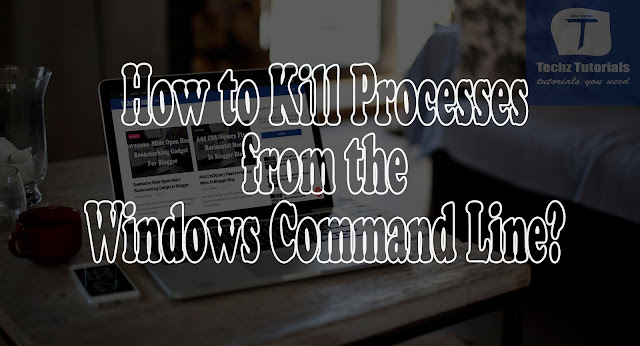 |
How to Kill Processes from the Windows Command Line? |
In this article you will learn How to Kill Processes from the Windows Command Line? Command lines for various actions like changing priority, viewing or suspending process.
If you have used Linux/Unix then you may be know the ability to kill processes using command line. Linux provides a set of commands which doesn't exist in Windows by default. But we can also kill processes from the Windows Command Prompt. Reading this tutorial you will be able to delete processes from the Windows Command Line.
You can see the commands at Beyond Logic Website which we can use to View/Kill/Suspend Processes. These are simple commands which provide us utility to perform these actions including changing the priority of the process.
Syntax:
process -k “Process ID”
process -k “Process Name”
Example to Use:
> process -k “notepad.exe”
Command Line Process Viewer/Killer/Suspender for Windows NT/2000/XP V2.03
Copyright(C) 2002-2003 Craig.Peacock@beyondlogic.org
Killing PID 2304 ‘notepad.exe’
OR:
> process -k 2192
Command Line Process Viewer/Killer/Suspender for Windows NT/2000/XP V2.03
Copyright(C) 2002-2003 Craig.Peacock@beyondlogic.org
Killing PID 2192 ‘notepad.exe’
